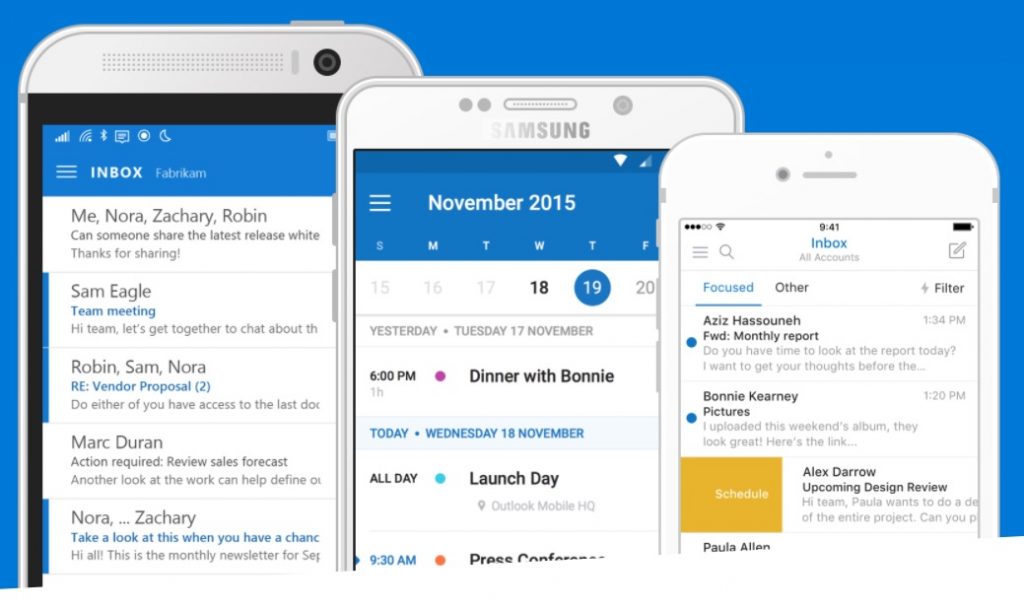
UPDATE: outlook.com no longer supports custom domains
First learn what outlook.com is and how it compares to gmail….
Once you have an outlook.com account at your domain please refer to these notes…
1) Sign in at http://mail.live.com
2) To make more accounts for this domain using outlook.com
- You can make up to 50 email accounts for free
- Start here: https://domains.live.com
- And click “get started”
- Note that you have to log in as the new user in a browser in order to confirm the account before using it. Live will ask you for a captcha to confirm you are a human and there are two other simple screens to proceed through before you can start using the new account. You will have to set up a security question and also set your birthday.
- Once you verify your identity via phone you can have access to extra features like forwarding your email to another email account.
- FAQ for using Outlook.com
3) Read email on a phone or other app
You don’t have to view your email in a browser – you can also set up a separate email program or a smart phone. If you are using a phone set up your account as an “Exchange ActiveSync” account. Usually that means all you have to do is enter your email and password. If you need to enter more info then try this:
Outlook.com Exchange ActiveSync server address: m.hotmail.com
Outlook.com Exchange ActiveSync domain: (leave empty)
Outlook.com Exchange ActiveSync user name: Your full Outlook.com email address (not an alias)
Outlook.com Exchange ActiveSync password: Your Outlook.com password
Outlook.com Exchange ActiveSync TLS/SSL encryption required: yes
To use Apple Mail (or any other IMAP client) read these instructions:
Here’s the most relevant part:
For incoming mail server settings, make sure that the account type is set to IMAP, then enter “imap-mail.outlook.com” as your incoming mail server. Enter your real Outlook.com e-mail address and password in the username and password fields.
see also:
TECH NOTES
Set up multiple administrators
You can have multiple administrator accounts for your custom domain. Each administrator must register the domain on the Windows Live Admin Center website and enter the MX record (an MX record specifies which server in your domain should receive incoming email) that’s associated with that administrator at your registrar or Domain Name System (DNS) provider’s website.
Each administrator must have an MX record in the following format: <MX token>.pamx1.hotmail.com. When you have more than one administrator, your domain will have multiple DNS MX records, where each MX record represents a domain administrator with a different <MX token> value.
These settings might be useful also:
- http://office.microsoft.com/en-us/outlook-help/settings-for-pop-and-imap
- http://windows.microsoft.com/en-US/windows/outlook/send-receive-from-app
see also: How to set up Zoho Mail
